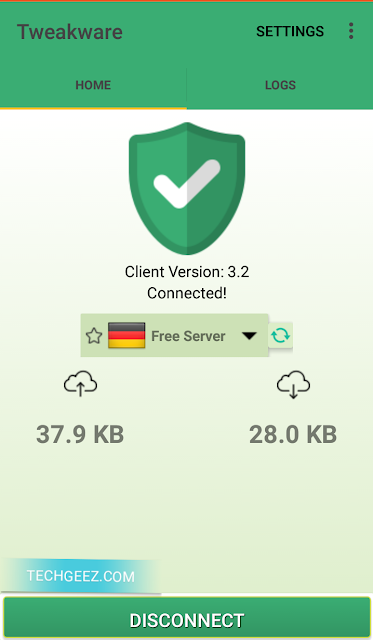I am sure by now you might have noticed some slight misbehavior from your Android device no matter how hard you try to protect it. The fact is, No matter how hard you try to protect your device, Android operating system will start to do things you don't want, e.g Crashing, Running slow and over heating. This will occur if your device get infected by a malware or Bug from a certain website or App. If you're suffering from the problems mentioned above, I believe a factory reset will restore your phone back to normal
HOW TO FACTORY RESET YOUR ANDROID DEVICE
Before you factory reset any Android device, Its very important you backup all your data, bacause Nobody knows when things can go wrong. A factory reset is designed to return your device to a fresh condition, thereby deleting your data, so before you perform a factory reset make sure you have a strong Backup you can rely on.
Carefully follow the steps below to factory reset your device:
HOW TO FACTORY RESET ANDROID DEVICE MANUALLY: USING POWER AND VOLUME BUTTONS
This method is best suitable for hooked or frozen devices. If your phone is constantly crashing and you can't access Settings option on your device, Do not panic. I believe this method will cure you problems. Carefully follow the steps below to perform this method.
HOW TO FACTORY RESET YOUR ANDROID DEVICE
Before you factory reset any Android device, Its very important you backup all your data, bacause Nobody knows when things can go wrong. A factory reset is designed to return your device to a fresh condition, thereby deleting your data, so before you perform a factory reset make sure you have a strong Backup you can rely on.
Carefully follow the steps below to factory reset your device:
- Go into Settings
- Go into Personal > Backup and reset
- Enter your password or PIN if requested
- Make sure Automatic Restore is checked
- Tap on Factory Reset Data > Reset phone
- Again, you might be prompted for your password or PIN here
- Tap Delete Everything
- Choose Reboot
HOW TO FACTORY RESET ANDROID DEVICE MANUALLY: USING POWER AND VOLUME BUTTONS
This method is best suitable for hooked or frozen devices. If your phone is constantly crashing and you can't access Settings option on your device, Do not panic. I believe this method will cure you problems. Carefully follow the steps below to perform this method.
- Turn off your device
- Press and hold Volume down and power button while the device turns itself on
- When you see the options screen, use Volume Down to move down and highlight Recovery Mode
- Press the Power button to confirm your selection
- Wait for the image of the sad Android, then hold down Power. Keep it held and press and release the Volume Up button.
- Once again, use the Volume Down button to navigate. This time you want (Wipe Data/Factory Reset. Use Power to confirm the selection.
- Use Volume Down to highlight the Yes -- Delete All User Data option. Use Power to confirm.
- Wait a bit for the reset to do its stuff and then choose Reboot to restart your device.
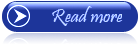 ;
;